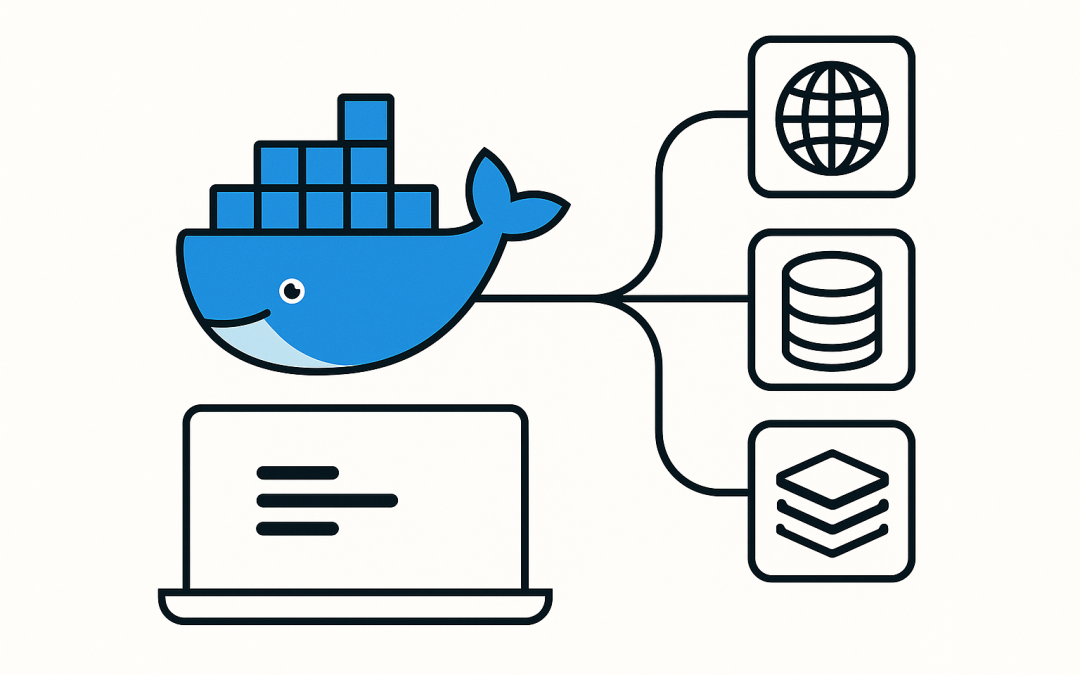In this blog post The Benefits of Using Docker Compose for Teams and Projects we will unpack how Docker Compose simplifies building, running, and collaborating on multi-container applications—without making your day more complicated.
At a high level, Docker Compose is the glue that holds your app’s services together on a single machine. Instead of starting databases, APIs, front-ends, and background workers by hand, you describe them once in a simple YAML file and bring the whole stack up with one command. This pays off for individual developers, cross-functional teams, and in CI pipelines where consistency and speed matter.
What Docker Compose Is
Docker Compose is a tool and specification for defining and running multi-container Docker applications. You describe services (web, db, cache), how they connect (networks), and what persists (volumes). Then the Docker Compose CLI coordinates Docker Engine to create containers, networks, and volumes in a predictable, repeatable way.
How it Works Under the Hood
Under the hood, Docker Compose reads one or more YAML files (typically docker-compose.yml plus optional overrides). It assembles a project with:
- Services: Containers built from images or Dockerfiles with environment variables, ports, and restart policies.
- Networks: Typically a per-project bridge network so services can reach each other by service name (DNS).
- Volumes: Named or bind-mounted storage for data persistence and code sharing.
Compose then makes API calls to Docker Engine to create and start containers in the right order, attach them to networks, and mount volumes. Variable substitution from .env files and the shell environment lets you parametrize passwords, ports, and image tags without editing the YAML. By default, Compose names resources with a project prefix (derived from the folder name or --project-name) to keep stacks from colliding.
Why Teams Use Compose
- Fast onboarding: New developers run one command and have a working stack.
- Reproducibility: Everyone uses the same versions, configuration, and wiring.
- Local parity: Your laptop mirrors CI and staging closely, reducing surprises.
- Simple operations: Start, stop, scale, or inspect a whole app with a few commands.
- Safe experimentation: Spin up disposable environments without touching shared systems.
When to Use It
Compose is ideal for local development, integration testing, demos, and small deployments on a single host. It is not a multi-host orchestrator; if you need scheduling across nodes, self-healing, and advanced rollouts, you’ll graduate to Kubernetes or another orchestrator. Many teams still keep Compose for dev and CI even when production runs on Kubernetes.
Getting Started in Minutes
- Install Docker Desktop (macOS/Windows) or Docker Engine with the Compose v2 plugin (Linux).
- Create a project folder and a
docker-compose.yml. - Optionally add a
.envfile for config values. - Run
docker compose up -dto start everything in the background. - Use
docker compose psanddocker compose logs -fto check status.
Example docker-compose.yml
# docker-compose.yml
services:
web:
build:
context: .
dockerfile: Dockerfile
target: dev
ports:
- "${WEB_PORT:-8080}:3000"
environment:
- NODE_ENV=development
- DATABASE_URL=postgres://app:${DB_PASSWORD}@db:5432/app
- CACHE_URL=redis://cache:6379
volumes:
- ./:/usr/src/app
depends_on:
- db
- cache
restart: unless-stopped
db:
image: postgres:16-alpine
environment:
- POSTGRES_USER=app
- POSTGRES_PASSWORD=${DB_PASSWORD}
- POSTGRES_DB=app
volumes:
- pgdata:/var/lib/postgresql/data
healthcheck:
test: ["CMD-SHELL", "pg_isready -U app"]
interval: 5s
timeout: 3s
retries: 10
restart: unless-stopped
cache:
image: redis:7-alpine
command: ["redis-server", "--appendonly", "yes"]
volumes:
- redisdata:/data
restart: unless-stopped
volumes:
pgdata:
redisdata:
Optional .env file
# .env
WEB_PORT=8080
DB_PASSWORD=supersecret
With this setup, visit http://localhost:8080 to reach the web container, while db and cache are reachable from within the Compose network via db:5432 and cache:6379.
Core Commands You’ll Use Daily
# Start or update containers in the background
docker compose up -d
# See what's running
docker compose ps
# Stream logs for all or a specific service
docker compose logs -f
docker compose logs -f web
# Open a shell inside a container
docker compose exec web sh
# Scale stateless services for testing load
docker compose up -d --scale web=3
# Stop or remove the stack
docker compose stop
docker compose down
# Also remove named volumes (data loss!)
docker compose down -v
Key Benefits in Practice
1. Consistent Environments
Compose encodes configuration as code. Every developer, tester, and CI job gets the same services, versions, and wiring. No more “works on my machine” debates.
2. Faster Feedback Loops
Bring up a full stack locally in seconds. Bind-mount your source code for instant edit-and-refresh workflows while keeping databases and caches in containers.
3. Simple Networking
Services automatically share an isolated network. Containers can talk to each other by service name (e.g., db) rather than hard-coded IPs. Expose ports to your host only when needed.
4. Data Persistence Without Hassle
Named volumes keep your database data between restarts. You control when to reset by removing volumes, which is great for reproducible tests.
5. Easy Overrides for Dev, Test, and CI
Compose supports multiple files. Keep a base file and layer environment-specific overrides:
docker compose \
-f docker-compose.yml \
-f docker-compose.dev.yml \
up -d
6. Smooth CI Integration
Spin up dependencies for integration tests (databases, queues, mock services) with a single command. Tear them down after the job to keep runners clean.
Design Tips and Best Practices
- Pin image versions: Use specific tags (and digests when practical) to avoid surprise upgrades.
- Keep secrets out of Git: Use environment variables in CI, or a secret manager. Reserve
.envfor non-sensitive config. - Use healthchecks: Add
healthcheckto critical services so readiness is visible to humans and scripts. - Right-size volumes: Use named volumes for persistence, bind mounts for live code only. Avoid mounting your whole home directory.
- Control rebuild scope: Keep your Docker build context small with a focused
.dockerignore. - Separate concerns: Put dev-only tools (e.g., hot reloaders) behind a dev override file rather than baking them into production images.
- Restart policies:
restart: unless-stoppedhelps during reboots and crash recovery on single hosts. - Project names: Use
--project-namein CI to avoid collisions between concurrent runs.
Common Pitfalls and How to Avoid Them
- Port conflicts: If
8080is in use, adjust your host port (8081:3000). - Service order assumptions:
depends_oncontrols start order, not readiness. Use retries in your app or probe the dependency’s health endpoint before starting work. - File permissions: Bind mounts may create files owned by root on Linux. Align UID/GID in your container with your host user or use
chownin entrypoints. - Too much in one file: If your YAML becomes unwieldy, split into logical files and use
-fto compose them. - Resource drain on laptops: Limit CPU/RAM in Docker Desktop and keep only necessary services running during development.
Security Considerations
- Least privilege: Run processes as non-root inside containers where possible.
- Network exposure: Only publish the ports you need. Internal services can stay isolated on the Compose network.
- Image provenance: Use trusted base images and scan them in CI.
- Secrets handling: Avoid committing secrets to
.env. Inject them at runtime via your CI/CD system or a secret manager.
From Compose to Production
Compose is a great starting point for local and single-host deployments. As needs grow, you can translate Compose concepts to cloud-native environments. Many teams keep the same images and environment variables, then deploy via Helm on Kubernetes or through platform-specific tooling. The mental model—services, networks, and volumes—carries over, which shortens the learning curve.
A Simple Workflow You Can Adopt Today
- Define services in
docker-compose.ymlwith sensible defaults. - Add
docker-compose.dev.ymlto enable hot reload and bind mounts. - Create
docker-compose.ci.ymlthat swaps build steps for prebuilt images to speed up your pipeline. - Use
docker compose -f ... up -dlocally and in CI to ensure consistent behavior. - Document common commands in a
Makefile(e.g.,make up,make test,make down).
Wrap-up
Docker Compose delivers a practical balance of simplicity and power. It lets you define your application once and run it consistently across laptops, CI agents, and single-host environments. The result is faster onboarding, fewer configuration mismatches, and a smoother path from development to production-ready workflows.
Discover more from CPI Consulting -Specialist Azure Consultancy
Subscribe to get the latest posts sent to your email.