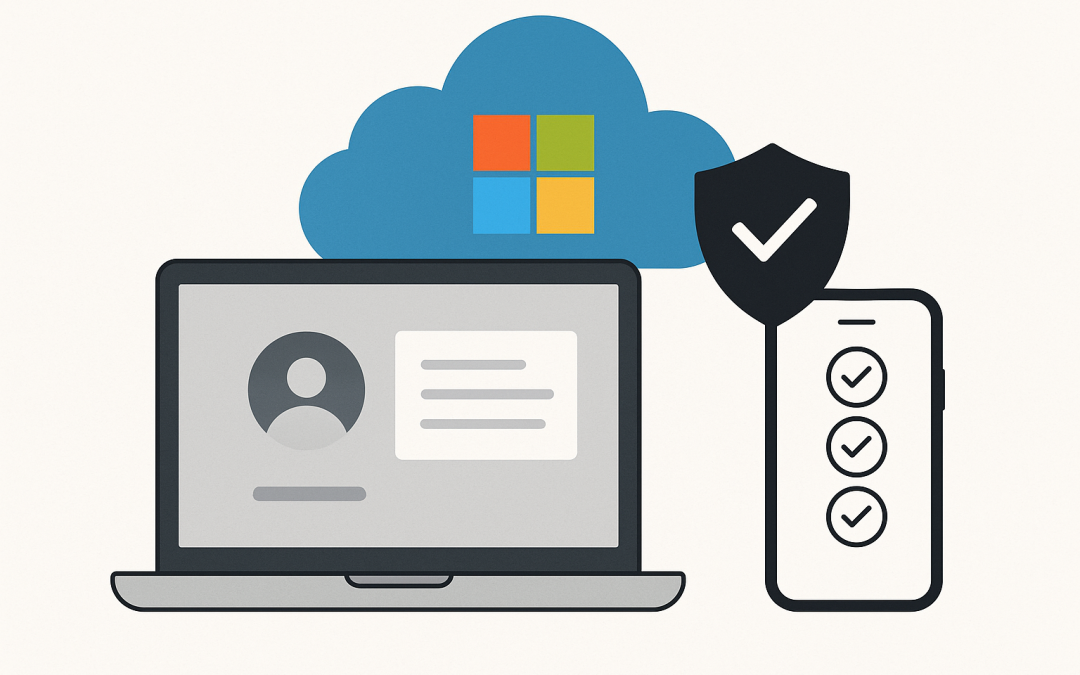In this blog post Manage macOS BYOD Devices with Microsoft Intune the Right Way we will walk through how to enroll, secure, and support personal Macs with minimal friction. We’ll cover the tech behind Intune on macOS, a simple rollout plan, and practical guardrails for privacy and security.
Bring Your Own Device (BYOD) on macOS works best when users feel safe to enroll and IT gets just enough control to protect corporate data. The sweet spot is light-touch management: clear policies, automated setup, and sensible compliance—no heavy-handed lockdown.
What powers Intune on macOS
Microsoft Intune manages Macs using Apple’s Mobile Device Management (MDM) framework and the Apple Push Notification service (APNs). Here’s the high-level flow:
- Identity and access are handled by Microsoft Entra ID (formerly Azure AD).
- Users install the Microsoft Company Portal, sign in, and enroll the device.
- Intune sends MDM commands via APNs; the Mac applies configuration profiles, installs apps, and reports compliance.
- Conditional Access checks compliance before granting access to resources like Exchange, SharePoint, and Teams.
On macOS, Intune can deploy configuration profiles (settings), certificates, security baselines, macOS updates, shell scripts, and apps. Compliance policies evaluate device health (OS version, encryption, password), and you can integrate Microsoft Defender for Endpoint to factor in threat level.
Choosing the right BYOD enrollment model
For most organisations today, user-driven Device Enrollment via the Company Portal is the practical BYOD path on macOS. It’s quick, familiar, and enables app deployment, FileVault key escrow, certificates, and compliance.
Apple also offers User Enrollment (a privacy-preserving mode) on newer macOS versions. Intune’s support for macOS User Enrollment is evolving—check the current Intune release notes if you specifically want that model. If you need broad app and configuration support right now, standard device enrollment is the safe choice.
Prerequisites
- Microsoft Intune licenses and Microsoft Entra ID.
- An APNs certificate configured in Intune (renew annually).
- Optionally, Apple Business Manager (ABM) if you plan to deploy Mac App Store apps or use device-based app licensing.
- Decide ownership classification: treat these as Personal devices; upload corporate serials to mark corporate-owned Macs.
A sensible rollout plan
1) Configure APNs
In Intune admin center, set up the Apple MDM push certificate. This is required for any Apple device management.
2) Create a BYOD device group
Use a dynamic device group for macOS with ownership “Personal.” Target policies and apps to this group to keep BYOD distinct from corporate-owned Macs.
3) Compliance first, then Conditional Access
Create a macOS Compliance policy with these minimums:
- OS version: require a supported baseline (for example, macOS 13+).
- Encryption: FileVault required; escrow the recovery key to Intune.
- Password: require a device password, automatic lock, and reasonable complexity.
- Defender for Endpoint integration: if used, require threat level at or below “Medium” for access.
Then create Conditional Access policies in Entra ID:
- Require device to be marked compliant for Microsoft 365 apps.
- Block legacy protocols that bypass modern auth.
- Require MFA for risky sign-ins.
4) Configuration profiles that respect BYOD
Keep it light. Recommended profiles:
- Device restrictions: screensaver lock, Gatekeeper default, disable sharing services you truly don’t need.
- FileVault: enable with personal recovery key escrow to Intune.
- Certificates and Wi‑Fi/VPN: deploy only if necessary for corporate access.
- Microsoft Enterprise SSO plug‑in: configure the SSO extension so sign-ins to Microsoft apps are seamless.
- PPPC (Privacy Preferences Policy Control): pre-approve permissions for apps you deploy (for example, Defender), so users see fewer prompts.
- System Extensions and Network Content Filter: if using Defender or a secure web gateway, approve them here.
- Update policy for macOS: defer major updates if needed; set deadlines for critical patches.
5) Apps
- Deploy the Microsoft 365 apps (Office, Teams, OneDrive) and Company Portal.
- If you use Apple Business Manager, sync Apps and Books with Intune to deploy Mac App Store apps without requiring personal Apple IDs.
- For line-of-business apps, sign and notarize them, then upload as macOS apps in Intune.
6) Enrollment Status Page (ESP)
Enable ESP for macOS so the first-run experience completes essentials (Company Portal, Defender, SSO extension, VPN) before users dive into work. Keep ESP apps minimal for BYOD to avoid long setup times.
7) Brand the experience and set expectations
Brand the Company Portal with your logo and support details. Publish a short FAQ: what IT can see, how to get help, and how to remove management if they leave.
End-user experience
- User downloads and opens Microsoft Company Portal for macOS.
- Signs in with corporate identity and is guided to System Settings to install the management profile.
- Company Portal completes enrollment and triggers required apps and profiles.
- User signs into Microsoft 365; Conditional Access checks the device is compliant.
Total time: typically 5–15 minutes, depending on internet speed and app count.
Security baseline for macOS BYOD
- Encryption: FileVault enabled with key escrow.
- Identity: MFA + Conditional Access; SSO extension for fewer password prompts.
- Device hygiene: OS update policy and Defender ATP integration.
- Access control: time-based lock, password policy, and tight profile scope.
- Data: OneDrive Known Folder Move for work files; educate users not to store corporate data outside managed apps.
What IT can and cannot see
With device enrollment on macOS, Intune collects hardware and compliance data (model, serial, OS version, encryption, installed managed apps). It does not collect personal content such as documents, photos, browser history, personal email, or iMessage.
For offboarding, use Retire (not Wipe) to remove the management profile and managed apps while leaving personal data intact.
Troubleshooting essentials
- Check profiles and enrollment status in System Settings > Privacy & Security > Profiles (or Profiles pane on older macOS).
- Verify the device shows in Intune and compliance state is evaluated.
- Ensure the user signed into Company Portal and granted required permissions.
# View installed configuration profiles
profiles list
# Show MDM enrollment details
profiles show -type enrollment
# Renew MDM enrollment (useful after credential or cert changes)
sudo profiles renew -type enrollment
# Live logs for MDM client and profile application
log stream --predicate 'subsystem == "com.apple.ManagedClient"' --info
# Company Portal and Intune agent logs (user context)
ls -la ~/Library/Logs/Microsoft/Intune/
Advanced options worth considering
- Microsoft Defender for Endpoint: integrates with Intune compliance and can enforce conditional access based on risk.
- Platform SSO and Enterprise SSO: streamline sign-in across browsers and apps; fewer prompts drives adoption.
- Declarative Device Management (DDM): Apple’s newer MDM capabilities are expanding; watch Intune release notes for supported policy types on macOS.
- Custom attributes and scripts: collect light inventory or set configuration not covered by native profiles.
A tiny, useful script example
Here’s a simple shell script you can deploy via Intune to set a helpful lost-and-found message on the login window. It runs as root and completes instantly.
#!/bin/zsh
# Set a support message on the macOS login window
MSG="This Mac is managed by your IT team. If found, email support@example.com"
/usr/bin/defaults write /Library/Preferences/com.apple.loginwindow LoginwindowText -string "$MSG"
exit 0
Pair this with FileVault and a screensaver lock for a solid baseline on personal Macs.
Common pitfalls and how to avoid them
- Too many required apps at enrollment: keep the ESP list tight for BYOD.
- Overly intrusive restrictions: avoid limiting personal features unless truly necessary.
- Unclear access rules: document which resources require compliance so users know why enrollment matters.
- Forgetting APNs renewal: set a calendar reminder well before expiry.
Summary
BYOD on macOS succeeds when enrollment is simple, policies are transparent, and access depends on compliance—not trust alone. With Intune, you can combine Apple’s MDM framework, Entra Conditional Access, FileVault, and light configuration to protect company data without taking over the device.
If you’re designing a BYOD program or modernising your current setup, start with compliance and Conditional Access, add a minimal set of profiles and apps, and iterate from there. Need help tailoring this to your environment? The CloudPro team can guide you from proof-of-concept to production with a user-friendly, supportable design.
Discover more from CPI Consulting -Specialist Azure Consultancy
Subscribe to get the latest posts sent to your email.